BenQ EX2780Q monitor review: A capable entry-point to the world of HDR and high-refresh rate gaming- Technology News, Firstpost
Anirudh RegidiSep 03, 2020 15:45:53 IST
Traditionally, if you were a content creator or a gamer looking for a new monitor, you had to choose between a high-resolution, colour-accurate display, or a lower resolution, high-refresh rate display with just acceptable colour accuracy.
With the likes of the BenQ EX2780Q, things have changed, and you can now get the best of both worlds. Almost.
The BenQ EX2780Q is an excellent entry-point to the world of premium colours and high-refresh rate gaming. Image: Anirudh Regidi
All the bells and whistles
The specs of this monitor are impressive, to say the least. By the looks of it, you’re getting every feature anyone could ask for, and then some, including wide gamut colour and HDR support, a high refresh rate, high-resolution screen, integrated speakers, USB-C, etc.
Panel size: 27-inches
Panel Type: IPS
Resolution: 2560×1440 (Native), 3840×2160 (upscaled)
Max refresh rate: 144 Hz with Adaptive Sync
Brightness (typical): 350 nits
Colour range: 8-bit (16.7 mn) native, 10-bit (1.07 bn) via FRC dithering
Pixel response time: 5 ms (GTG)
Gamut support: 95% DCI-P3
Input: 1x DisplayPort 1.4, 2x HDMI 2.0, 1x USB-C with DP Alt Mode, Data, and USB-PD10
Audio: 2.1 speakers with volume control (2W x2 tweeters + 5W woofer), 3.5 mm audio jack
VESA mount: 100×100
Tilt: -5° to +20°
Rotation: NA
Height adjustment: NA
HDR: VESA DisplayHDR 400
Misc: IR remote control
This is a very impressive list of specs, and the monitor essentially satisfies just about every checklist entry one would have for a monitor.
Design and ergonomics: Good enough, but the stand could have been better designed
The BenQ EX2780Q is nearly bezel-less on three sides. It has a prominent bottom chin that houses speakers, a brightness sensor, and an IR sensor for reading signals from the included remote.
Visible surfaces are finished in a rust colour that’s dark enough to be mistaken for black in most lighting situations.
The metal stand is sturdy and allows for tilt adjustments, but I am disappointed that it doesn’t support rotation or height adjustment. BenQ’s older, gaming focused XL2730Z had a much better stand.
100×100 VESA mounting is supported.
As mentioned above, I/O includes HDMI, DP and USB-C, but disappointingly, no USB hub. There is, at least, a 3.5 mm audio jack that you can use if you route audio to the monitor.
The stand includes a channel for routing cables, but it’s only wide enough to allow for two cables. Three or more cables will be a very tight squeeze.
There’s a volume control dial on the bottom left that provides granular control over the audio levels, and a joystick and set of buttons to control the monitor’s menu system. The included IR remote and its silicon pad — which sits very snugly in the monitor’s stand area — is very useful and convenient if, like me, you connect multiple devices to the same monitor and need to keep switching inputs and settings.
The display panel has a light matte finish that ably straddles the line between the clarity of a glossy panel and the glare reduction of a proper matte panel.
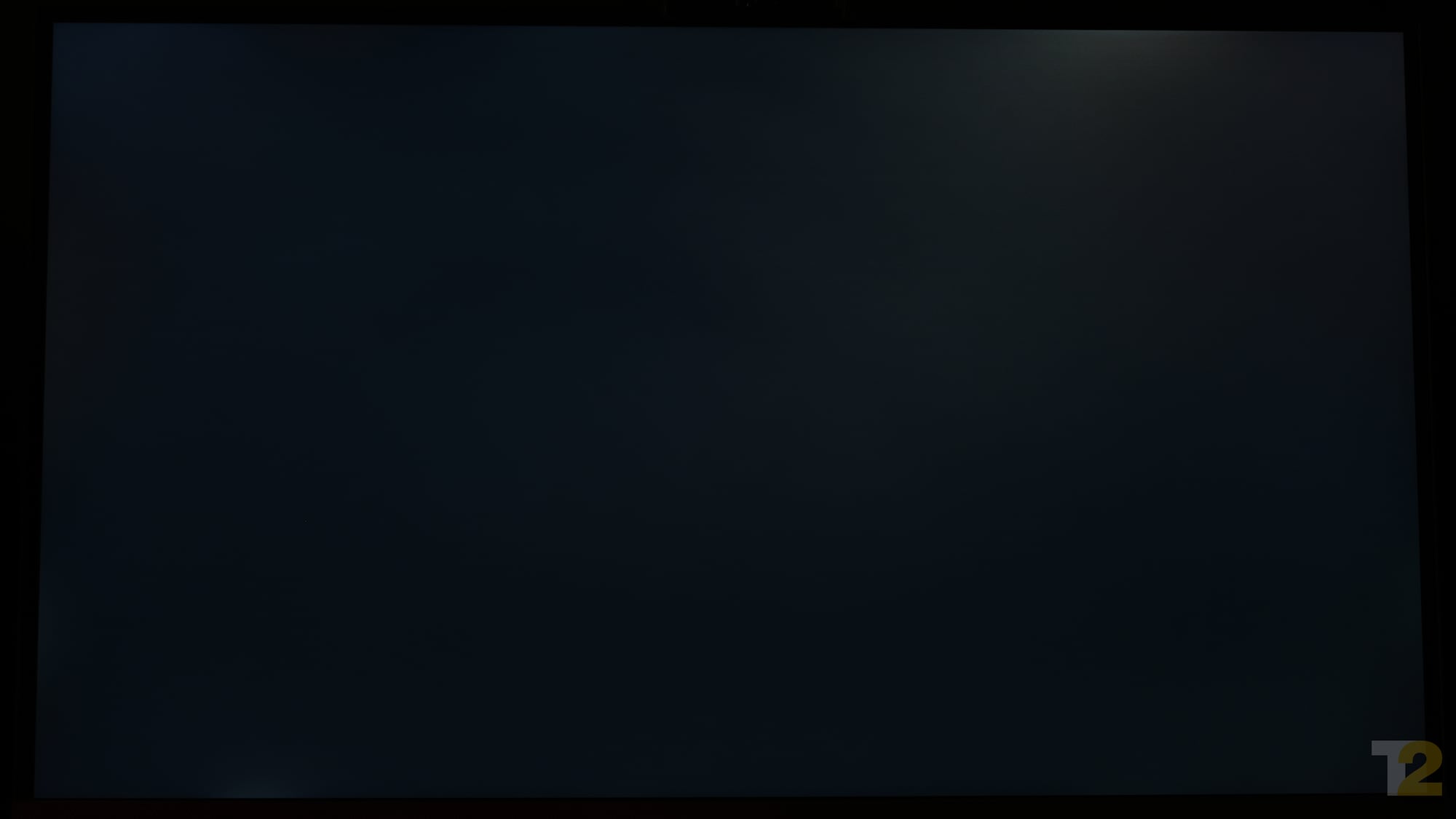
Given that this is an IPS panel, there is a noticeable amount of ‘IPS glow’, as you can see in this exaggerated image of a black screen. Backlight is also not uniform and there are prominent patches near the top right and bottom left of the screen. Do note that this image is processed to heavily exaggerate the issue. You will notice the patches and glow, but not as strongly as seen in this image. Image: Anirudh Regidi
Colour: Excellent, but accuracy depends on platform
This monitor is rated at 95% DCI-P3 compliance, and I measured 94% with our Spyder 3 colorimeter, which is within margin of error.
DCI-P3 is what is usually referred to as a wide gamut colour space. In the interest of brevity, let’s just say that DCI-P3 compliant displays, such as the ones you’ll find on premium smartphones and Apple’s iMacs, can render a wider range of colours than regular displays (which render colour in the sRGB colour space).
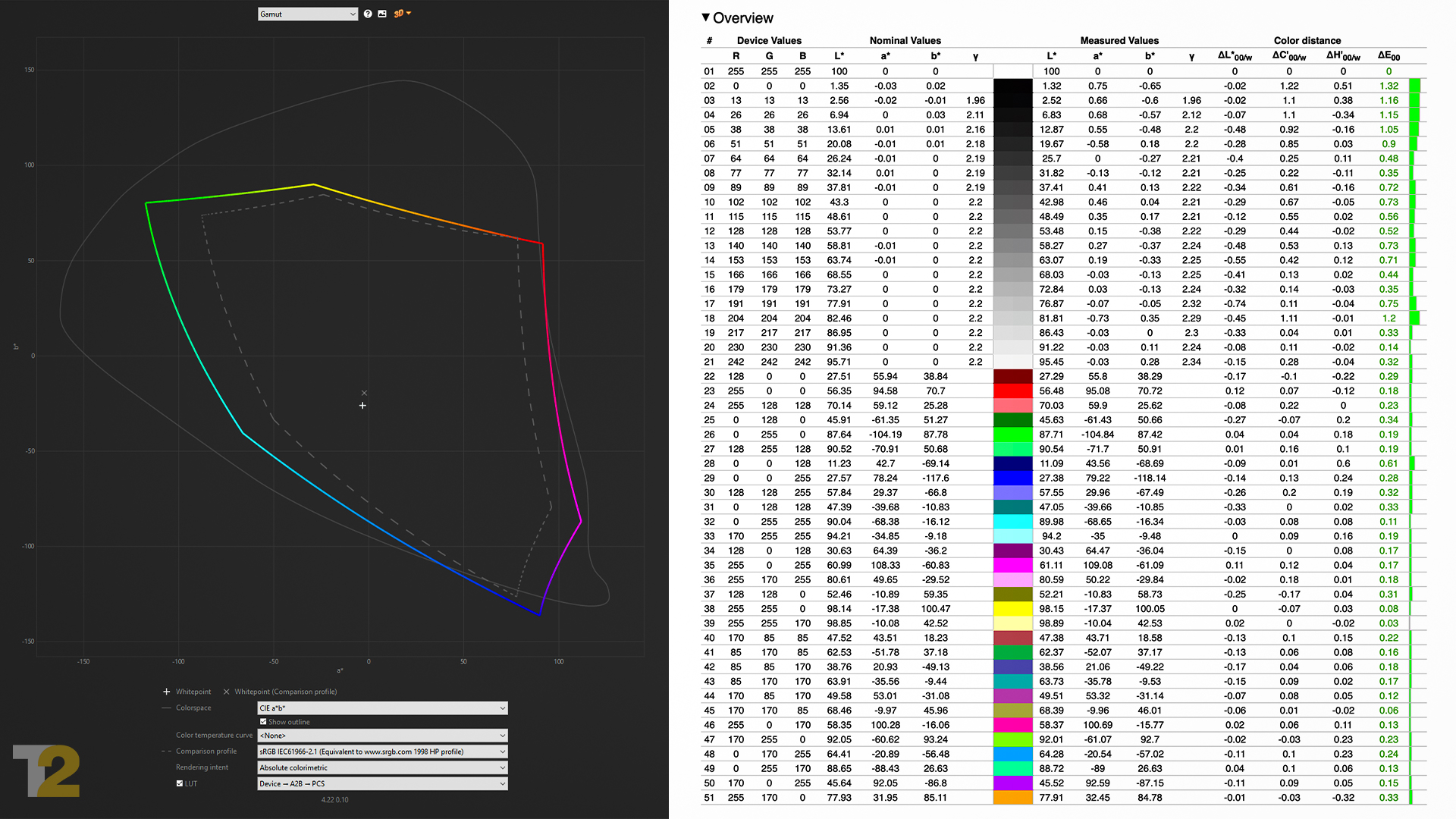
The monitor’s gamut and accuracy is excellent. 100% sRGB and 95% DCI-P3 support is excellent for any kind of content creation of consumption. Image: Anirudh Regidi
The monitor also supports 10-bit colour via FRC dithering. Most monitors support 8-bits per sub-pixel — a pixel comprises red, green, and blue sub-pixels — and high-end (very expensive) panels support true 10-bit depths.
10-bit FRC dithering is a process of emulating 10-bit colour (1.07 bn distinct shades) on an 8-bit panel (16.7 mn distinct shades). It’s not as accurate as true 10-bit colour, but as long as our brain can’t tell the difference, and it usually can’t, it doesn’t matter.
I couldn’t see any banding in images on this display, so I’m assuming the dithering works.
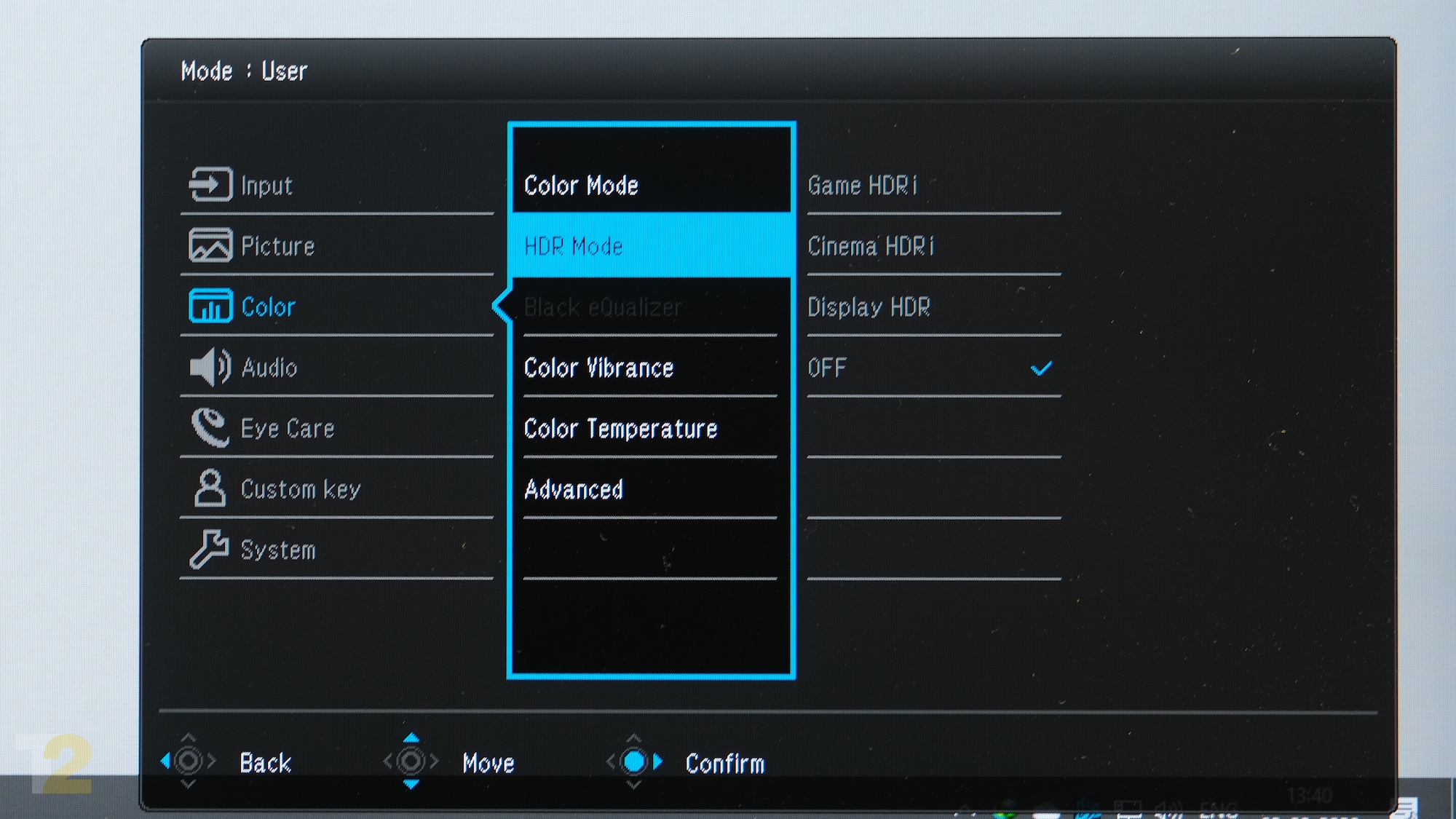
The OSD menu offers a great many options for fine-tuning the monitor’s performance and colours to your liking. Image: Anirudh Regidi
On examining the panel with the Spyder 3 colorimeter, I found colours (DCI-P3), gamma (at 2.2) and white balance (~6,500 K) to be accurate. Reds and greens needed to be tweaked marginally for spot-on technical accuracy, but my eyes couldn’t really tell the difference and it’s safe to assume that out of the box, this monitor should be well calibrated for most users.
Contrast came in at a commendable 1000:1 (sometimes hitting 1100:1 in HDR mode), and brightness was measured at around 350 nits (hitting almost 400 nits in HDR mode). This is twice as bright as most laptop displays and about average for a PC monitor. Good TVs and Apple’s MacBooks and iMacs are closer to 500 nits.
Bottom line: This panel has great colour range and is well calibrated.
Mac vs PC: Spoiler Alert, Mac wins
DCI-P3 and HDR support is good news, but to take full advantage of this monitor, you need a Mac. Windows is terrible when it comes to managing colour and while the Mac lets the display utilise the full DCI-P3 colour space, Windows 10 will not, unless you’re in HDR mode, which, frustratingly, you can’t really use full-time on Windows 10.
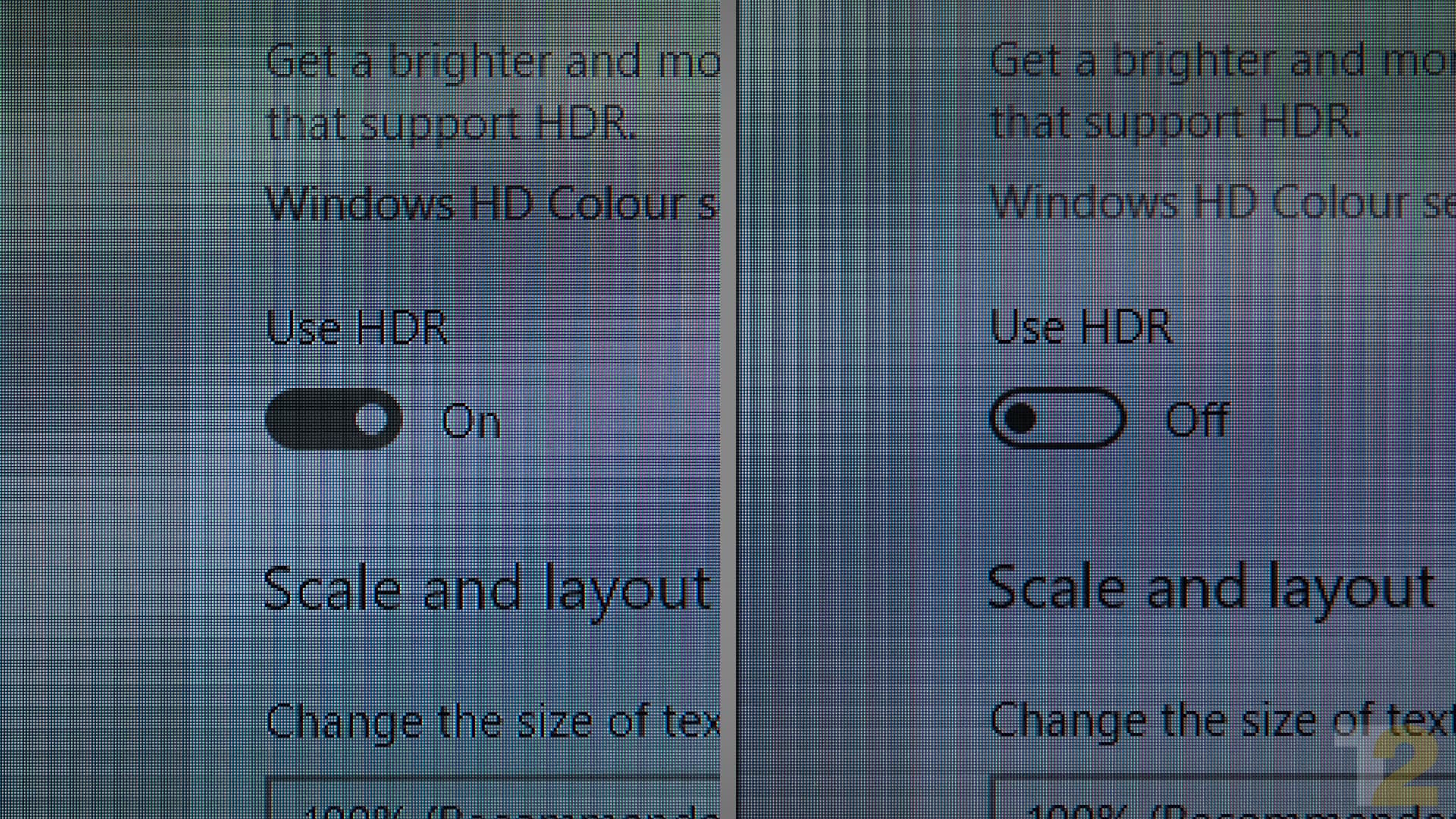
HDR looks great for content, but is painful to use in Windows 10. Here you can see the detrimental effects that enabling HDR has on text rendering in Windows 10. The issue is not as noticeable on macOS. Image: Anirudh Regidi
By default, Windows only allows the monitor to work in the more limited sRGB colour space. This is normally fine, but since the monitor supports a wider gamut (DCI-P3), bright colours tend to appear over-saturated, especially the reds and greens. This is especially noticeable in games. It’s not a serious issue, however, and some may, in fact, enjoy the popping colour.
If it bothers you, or your work requires colour accuracy, you can switch to a Rec.709 mode in the monitor settings. This is an sRGB emulation mode that artificially restricts the monitor to the sRGB colour space. Colours look more muted and natural in this mode.
On a Mac, you will not face such issues and the monitor will run in DCI-P3 mode by default. You might, however, want to reduce the gamma to 1.8 to better pair with your MacBook’s or iMac’s display.
If you enable HDR in Windows 10, SDR content (which includes the Windows UI) looks washed out and bland. Text is rendered with a weird colour fringing effect that makes it very irritating to read.
That being said, images and video that support HDR look stunning on Windows and Mac. Colours are deeper and richer and once you experience a game or movie in this mode, you’ll be hooked.
The one issue here is brightness. In HDR mode, whether on Mac or PC, the monitor controls brightness automatically. This is done, I assume, to increase dynamic contrast by lowering brightness in dark scenes and raising it in bright scenes.
The problem here is that the panel doesn’t support local dimming, a feature that allows the backlight to only brighten or darken small segments of the display as needed, allowing for better dynamic contrast. Instead, the entire display gets brighter or darker as the monitor sees fit. This would also not be a problem if the monitor didn’t see fit to make these adjustments so rapidly as to introduce noticeable flicker.
I found this quite irritating when viewing scenes with, say, flickering lights, because it draws you out of the experience. HDR increases immersion, this implementation of adaptive brightness kills it.
My 16-inch MacBook Pro, which has a similarly specced display — 100% DCI-P3, 500 nits peak brightness, 400 nits typical brightness — does not have this weird adaptive brightness mode when viewing HDR content. I’ve no idea why the BenQ EX2780Q does this, and why there’s no option to disable it.
PSA: Stay away from BI+ and HDRi
Another HDR mode the monitor supports is something called BI+/HDRi. The front panel houses a sensor that measures ambient light and ‘intelligently’ adjusts the backlight and colour saturation to emulate HDR colours in SDR mode (when Display HDRi or Cinema HDRi modes are enabled in settings). I think this mode looks awful and too saturated. I’d heartily recommend turning this mode off and never touching it again.
If you’re on Windows, here’s what I’d recommend: Stick to SDR mode for everything and only switch when you specifically intend to view HDR content, such as an HDR-capable game or movie.
If you’re on Mac, you can leave HDR turned on.
Do note that HDR does not work at 144 Hz when on HDMI.
Resolution modes: Goldilocks territory
A 27-inch panel at 1440p results in a pixel density of 107 ppi. At the distances you’ll be viewing this monitor from, you will not see pixelation.
In fact, I think 1440p at 27-inches is the sweet-spot for monitors. 27 inches is a comfortable size for viewing content on when sitting a couple of feet away, and 1440p is a high enough resolution for everything to look sharp without the UI getting too small or too large — a major issue with Windows 10, which, to date, fails to scale properly on high-resolution displays.
1440p at 144 Hz is also a good resolution and refresh rate for gamers because high-end GPUs can just about manage to handle that data bandwidth. Even the very best GPUs can’t handle high-refresh rate gaming at 4K. Most cards will struggle to even handle 60 fps at that resolution.
Speaking of 4K, this monitor includes a native 4K upscaling mode. This is great for testing high-resolution content and, say, recording 4K gameplay, but little else. The upscaled 4K image is blurry and I wouldn’t recommend using it unless you really have to.
Bye bye, blur (and ghosting)
The whole point of a high-refresh rate panel is the elimination of motion blur and ghosting. This matters to gamers, especially the competitive ones, because reduced blur means moving targets will be easier to spot.
Several factors affect perceived motion blur, not least of which is our own sensitivity to motion, which varies from person to person. The latter variable aside, to reduce motion blur, you need three things:
- A fast refresh rate
- A pixel response time that’s faster than the refresh rate
- A PC that can render frames at that fast refresh rate.
BenQ addresses points 1 and 2 with the 144 Hz refresh rate and 5 ms rated pixel response time. There are faster monitors available, but few offer this combination of resolution and speed at this price. Even for competitive gamers, there’s rarely a reason to opt for something faster than what this monitor offers. Point 3 depends entirely on the kind of PC you have.
To be clear, you do see some blur when gaming on this panel, but it’s too little for me to be concerned about, and I suspect most gamer’s will be satisfied with what is being offered.
The EX2780Q also supports Adaptive Sync (via DP and HDMI for AMD GPUs, and via DP on Nvidia GPUs). Adaptive Sync is a mechanism that ensures that syncs the refresh rate of the monitor with the frame-rate of the GPU. This ensures that the refresh rate is high, and that there’s no visual ‘tearing’ of the image you’re seeing. I tested this with an Nvidia GPU and I’m happy to report that the feature works exactly as advertised.

‘Tearing’ occurs when the refresh rate doesn’t sync with the frame-rate of your monitor, as can be seen in this demo image. Thankfully, Adaptive Sync support on the BenQ EX2780Q means tearing isn’t an issue. Image: Wikimedia Commons
Additionally, the EX2780Q supports AMA or Advanced Motion Acceleration. This is BenQ’s terminology for pixel overdrive, a technique for improving pixel response time by increasing the voltage to each pixel, accelerating its transition and reducing dwell time, which, if you’ll recall, is primarily responsible for perceived blur.
The downside to this approach is that while the pixel will reach the desired stage faster, it might be going too fast to stop at the colour target in time, resulting in white trails or halos around a fast-moving object. This does cut down on ghosting, but since you’re introducing halos, it’s a trade-off. This trade-off comes down to personal preference and only you can determine which aspect bothers you more.
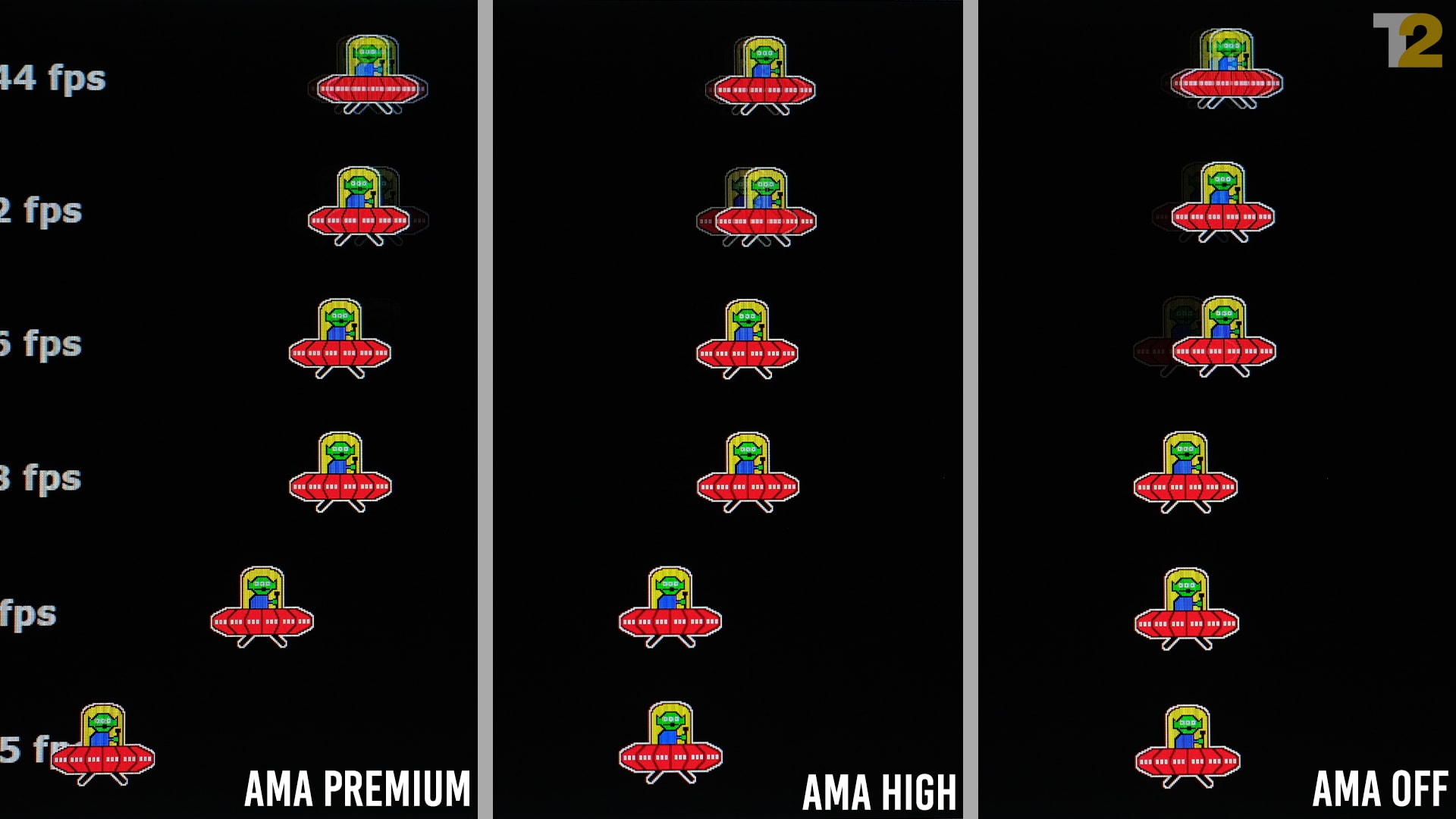
The AMA settings can reduce blur and ghosting, but can also create white ‘halos’ around fast moving objects. You’ll need to adjust this based on your sensitivity to either. Personally, I prefer the AMA High preset. Image: Anirudh Regidi
This monitor offers three AMA modes: Off, High, and Premium. Personally, I found ‘High’ to offer slightly reduced blur and, to my eyes, little to no perceivable glow or halo. Premium certainly did a better job of eliminating ghosting, but the white halos were too prominent for my taste.
Again, the choice depends on you. Try all three modes before settling on one that you like.
Misc features
The integrated 2.1 speakers caught me by surprise. Monitors generally don’t have speakers or have pretty tinny speakers that are only exist in a functional sense.
The 2.1 speakers here comprises a pair of 2W tweeters and a 5W woofer. This combo won’t replace even half-decent speakers, but it’s a lot better than anything I’ve heard so far from a PC monitor.
If you’re going for a compact desk setup, or just don’t want to waste space/money on speakers since you’ll anyway be gaming on headphones, these are a pretty good backup.
Then there’s the remote, which is so convenient that I now wish every monitor came with one. No more fiddling around the rear of the monitor to navigate the monitor’s menu system.

I love the fact that BenQ bundled a remote with this display. Image: Anirudh Regidi
Lastly, USB-C input with USB-PD support is a nice addition. You can plug a compatible MacBook, phone, or even iPad into this display directly via USB-C, by-passing the need for dongles.
USB-PD10 support means that this monitor also delivers 10 W of power via the USB-C cable. This is wonderful if you’re on an iPad or phone as you’ll also be charging the device while it’s connected to the monitor. Of course, since it’s only limited to 10W, you can’t charge your laptop over the same cable.
Verdict: The best you can get under 40k
Retailing at around Rs 36,000, this monitor is a steal. It’s one of the most fun, colour-accurate monitors I’ve had the pleasure of using. It handles gaming and colour-sensitive creative work with equal ease.
I do wish it had a better stand and a USB-hub, and I would, in fact, not mind paying a bit more for those features. The HDR mode could also use some work, but I’m glad it’s at least there as an option.
Unless you’re a film-maker, professional photographer, or hyper-competitive gamer, it’s unlikely that you’ll need a monitor that’s more capable than the BenQ EX2780Q




